Using the PAN portal
You can apply for new grants, apply for renewal or additional grants, manage your grants, check your balance, and more through the PAN portal anytime, 24/7.
On this page you will find information about how to create a new portal account, what you can access and do in a PAN portal account, and guides for healthcare professionals and patients/caregivers on how to apply for grants and join a wait list.
There is one portal login page for all users—including patients, caregivers, healthcare professionals, and pharmacies—at panapply.org.
What’s in a portal account
You can log into your PAN portal 24/7 to:
- Apply for new PAN grants for yourself or your patients
- Apply for additional funding or renewal grants for yourself or your patients
- Submit income verification documents immediately if requested
- Check grant information like grant balances, eligibility dates, claims status, and medication coverage
- Update contact information for yourself or your patients
- Sign up for a disease fund wait list to be notified when it opens
- Get referrals to other patient financial assistance programs
- Connect with education and support services
- Access PDF letters quickly. Important messages about your grants, wait lists, and important messages from PAN can be easily accessed and read, all within your portal inbox
How to check your grant balance
You can check the balance of a grant in two ways:
- Log in to your PAN portal account online, anytime 24/7.
- Call us at 1-866-316-7263, Monday through Friday, 9:00 a.m. to 5:30 p.m. ET to talk to our contact center representatives.
Create a new PAN portal account
For patients and caregivers
If you have an existing PAN grant, activate your account:
- Visit panapply.org. Bookmark your login page for easy access.
- At the log in page, find the block for Patients and caregivers > Are you already a patient with us? Click “Activate now” and complete the account registration screens. You will need to enter this information:
– Member ID or social security number
– Patient name and date of birth
– Email address - Using the temporary password from your registration confirmation email, log into your portal account and update your password within 24 hours.
If you do not yet have a PAN grant, follow these directions to register:
- Visit panapply.org. Bookmark your login page for easy access.
- At the log in page, find the block for Patients and caregivers > If you are new to PAN. Click “Register now” and complete the account registration screens. You will need to enter this information:
– Patient name and date of birth
– Mailing address
– Email address
– Phone number
– Gender identity
– Race/ethnicity - Using the temporary password from your registration confirmation email, log into your portal account and update your password within 24 hours.
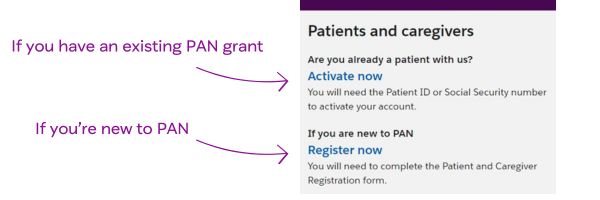
For healthcare professionals
Healthcare providers and pharmacies can use the PAN portal to enroll patients, review grants, submit claims, and send us secure messages. Please note that any other parties, such as health insurance companies and those affiliated with manufacturers, will be denied access.
- Visit panapply.org. Bookmark your login page for easy access.
- At the log in page, find the block for Healthcare providers and pharmacies > Register now. Click “Register now” and complete the account registration screens.
- Using the temporary password from your registration confirmation email, log into your portal account and update your password within 24 hours.
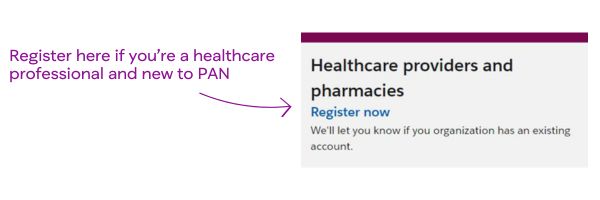
Reset your password
If you have an existing PAN portal account and you need to reset your password:
- Go to the PAN portal login page.
- Under the login area, find the link for “Forgot your password?“
- You will be prompted for your username. Enter your email address or username.
- Check your email inbox for an email. You may want to check your spam or quarantine filter for an email from “noreply@salesforce.com or donotreply@panfoundation.org”; or
- If you’re using a work email, ask your company IT team to whitelist emails from noreply@salesforce.com and donotreply@panfoundation.org.
PAN portal guides for patients and healthcare professionals
-
Eligibility criteria varies by disease fund and type of grant. Find out if your patient qualifies for PAN grants by searching our disease fund list for open funds and complete the quick eligibility screening. You’ll find out immediately if you’re eligible to continue with the application.
Steps in the portal
- Go to the PAN portal and log in to your existing account.
- Once logged in, go to the “Patients” tab and select the “New enrollment” button in the upper right-hand corner.
- You can then search by either your patient’s disease or medication. If the disease fund is open it will say “Open” next to the disease fund name in the search bar. If the fund is not open, you can still sign up for the wait list.
- Select the disease fund you’re interested in and then select “Next.”
- On the next screen, click the plus sign next to any medications your patient is taking for this specific disease. Then, click “Next.”
- Next, please confirm that the medications you picked are accurate. If you’ve missed any medications or something does not look right, you can select the minus sign next to any medication you’d like to remove or “Add another medication” to add a new medication.
- Once your list of medications is correct, select “Yes, begin application.”
- To begin the patient’s application, you’ll fill out the eligibility pre-screen. After completing each section, select “Next.” The pre-screen asks about where your patient lives, as well as their insurance type, household, and gross income.
- Once you’ve completed the eligibility pre-screen, you’ll find out instantly if your patient is eligible for the grant. If your patient does not meet fund specific eligibility requirements or if the disease fund is closed, the PAN Foundation provides a list of available alternate funding resources, inclusive of commercial copay assistance programs and other assistance programs to your patient.
- If your patient is eligible for the fund, continue the application by providing additional patient information including name, date of birth, social security number, demographics, preferred communication method, and address. Once completed, select “Next.”
- Then, provide the patient insurance information, including insurance type and cardholder ID, and select “Save and next.”
- Next, you’ll review your application. If everything is accurate scroll to the bottom and select “Save and next.” If something does not look right, you can edit any information by clicking the “Edit” button in the right-hand corner of each section.
- Finally, please read the patient attestation carefully and select “Submit application.”
- If the application was successful, you will find out instantly, and your patient can begin using their grant right away. If your patient’s application is incomplete, or missing information, you must start over with a new application. If you need to submit a new application for the same patient who has already applied, you should contact the PAN Foundation at 1-866-316-7263.
-
Applying for additional funding
Healthcare professionals can apply for additional funding for their patients within the same initial 12-month grant eligibility period if the patient runs out of funds and their balance is $0.
Steps in the portal
- Go to the PAN portal and log in to your existing account.
- Once logged in, go to the “Patients” tab.
- You can then either scroll to find a specific patient, or at the top of the patient chart, select “Additional funding available” to review only patients who are eligible to complete this action.
- Once you’ve found the correct grant, in the far-right “Actions” column, click the arrow next to “Action” and select “Add funding.”
- Review the additional funding pop-up screen, then press “Continue.” You’ll find out right away if your patient was approved for additional funding.
Applying for a renewal grant
Healthcare professionals can apply to renew a grant for their patients if the 12-month grant eligibility period has ended or is about to end within 30 days.
Steps in the portal
- Go to the PAN portal and log in to your existing account.
- Once logged in, go to the “Patients” tab.
- You can then either scroll to find a specific patient, or at the top of the patient chart, select “Renewal available” to review only patients who are eligible to complete this action.
- Once you’ve found the right patient, in the far-right under “Options available,” you can select “Renewal.” If you don’t to see the “Options available” tab, to use the dropdown under expand to see “Options available.”
- To apply to renew a patient’s grant, click “Renewal.”
- Review the renewal grant information pop-up, then click “Continue.”
- Review the current patient information to confirm if it’s still accurate. If you need to update anything, click “Edit section” in the appropriate section then click “Save.”
- Check the box after each section to confirm that the information as accurate, then click “Next.”
- Finally, review the attestation and check the box to confirm if you agree. Then press “Submit & next.” You should find out right away if your patient’s application was successful.
-
Applying for additional funding
Patients or their caregivers can apply for additional funding within the same initial 12-month grant eligibility period if the patient runs out of funds and their balance is $0.
Steps in the portal
- Go to the PAN portal and log in to your existing account.
- Once logged in, go to the “Grants” tab. In the “Active grants” section, find the grant you want to apply for additional funding.
- Once you’ve found the correct grant, in the far-right “Actions” column, click the arrow next to “Action” and select “Apply for additional funding.”
- Review the additional funding pop-up screen, then press “Continue.” You’ll find out right away if you were approved for additional funding.
Applying for a renewal grants
Patients or their caregivers can apply to renew a grant if the 12-month grant eligibility period has ended or is about to end within 30 days.
Steps in the portal
- Go to the PAN portal and log in to your existing account.
- Once logged in, go to the “Grants” tab. In the “Active grants” section, find the grant you want to apply to renew.
- Once you’ve found the correct grant, in the far-right “Actions” column, click the arrow next to “Action” and select “Apply for a renewal.”
- Review the renewal grant information pop-up, then click “Continue.”
- Review the current patient information to confirm if it’s still accurate. If you need to update anything, click “Edit section” in the appropriate section then click “save.”
- Check the box after each section to confirm that the information as accurate, then click “Next.”
- Finally, review the attestation and click the box to confirm if you agree. Then press “Submit & next.’ You should find out right away if your application was successful.
-
Joining a disease fund wait list
Each closed disease fund has its own wait list. You can add patients to a wait list whenever a fund is closed. You have two different options for how to add patients to a wait list.
OPTION 1
Steps in the portal:
- Go to the PAN portal and log in to your existing account.
- Once logged in, go to the “Patients” tab and select the “New enrollment” button in the upper right-hand corner.
- You can then search either by either the patient’s diagnosis or medication they’re taking to find a disease fund. If the fund is closed, it will say “Closed, wait list available” next to the disease fund name.
- Select the closed disease fund your patient is interested in joining the wait list for and then select “Next.”
- On the next screen, click the plus sign next to any medications your patient is taking for this specific disease. Then click, “Next.”
- Confirm that the medications you picked are accurate. If you’ve missed any medications or something does not look right, you can select the minus sign next to any medication you’d like to remove or select “Add another medication” to add a new medication. Once your list of medications is correct, select “Yes, begin application.”
- Confirm that you want to be added to the wait list by selecting “Yes.”
- Next, fill out the patient information on the screen, including your patient’s personal, demographic, and, if necessary, caregiver information. You can add an additional subscriber by clicking “Add subscriber” if you’d like anyone else to have access to the patient’s wait list details or be notified when the wait list opens. Once you are done, select “Add to wait list” at the bottom of the screen.
- Your patient is now on the disease fund wait list and you will receive an email going over any next steps and what to do once the wait list opens.
OPTION 2
Steps in the portal:
- Go to the PAN portal and log in to your existing account.
- Once logged in, go to the “Wait list” tab. Then, you can scroll through the list or use the search function to find a specific disease fund.
- When you find the disease fund you’re interested in, select the drop-down arrow next to “Action,” then click on “Add Patient to the DFWL.”
- Choose whether you’re adding one of your existing patients linked to your portal account or a new patient to the wait list and select “Next.”If you select “New patient,” it will take you will need to follow the steps outlined above in option 1.
If you select “Existing patient,” you’ll want to search for and select the appropriate patient’s name and select “Next.”
- Confirm you’d like to add this patient to the wait list by selecting “Yes.”
- Then confirm the patient information is still accurate and select “Add to wait list.”
- Your patient is now on the disease fund wait list and you will receive an email going over any next steps and what to do once the wait list opens.
-
Joining a disease fund wait list
Each closed disease fund has its own wait list. You can join a wait list whenever a fund is closed. You will remain on the wait list until the fund opens for applications.
Steps in the portal:
- Go to the PAN portal and log in to your existing account.
- Once logged in, go to the “Grants” tab, and select the “New grant” button in the upper right-hand corner.
- Review the eligibility criteria and enrollment checklist, then select “Next” at the bottom of the screen.
- You can then search using either your disease or your medication to find a disease fund. If the fund is closed, it will say “Closed, wait list available” next to the disease fund name.
- Select the closed disease fund you’re interested in joining the wait list for and then select “Next.”
- On the next screen, click the plus sign next to any medications you’re taking for this specific disease.
- Confirm that the medications you picked are accurate. If you’ve missed any medications or something does not look right, you can select the minus sign next to any medication you’d like to remove or select “Add another medication” to add a new medication. Once your list of medications is correct, select “Yes, begin application.”
- Confirm that you want to be added to the wait list by selecting “Yes.”
- Next, confirm that all of the personal and demographic information listed is still accurate. Please update anything that might have changed. Once you are done, select “Add to wait list” at the bottom of the screen.
- You are now on the disease fund wait list and will receive an email going over any next steps and what to do once the wait list opens.
Video guides
How to enroll a new patient in a disease fund (for healthcare professionals)
How to add patients to a disease fund wait list in the PAN portal (for healthcare professionals)
More PAN portal instructional guides and videos coming soon.


