How to link a patient to your portal account
In the provider and pharmacy portals, you can now link patients to your account in just a few simple steps!
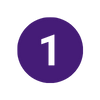
Log in to your portal account and select “Link New Patient” in the top right corner by the search button.
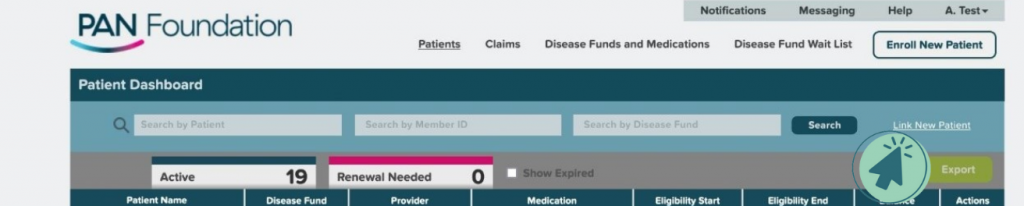
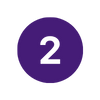
This will take you to the “Link an existing patient” pop-up box. There are two ways to search for a patient:
- Type in their member ID and date of birth, OR
- Type in their first and last name and date of birth.
Then click “Search Database.”
NOTE: We recommend searching by member ID and date of birth. That way, the search will not yield multiple patients with the same name and date of birth.
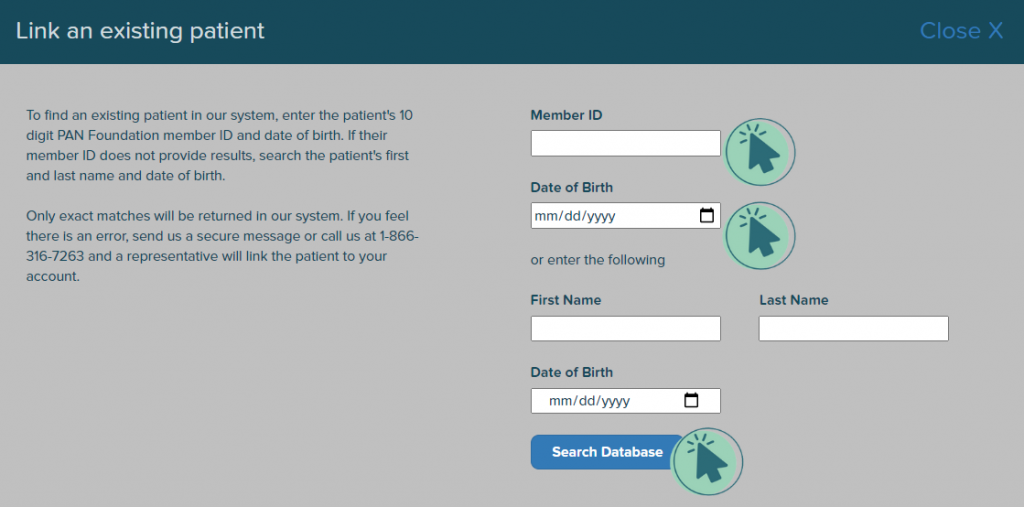
NOTE: The search will only produce exact matches. Make sure to double-check that your patient information is correct.
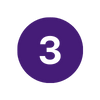
The search results will show the patient in the system matching the information you provided.
When you find the correct patient, click the “Link patient” link in the “Actions” column.
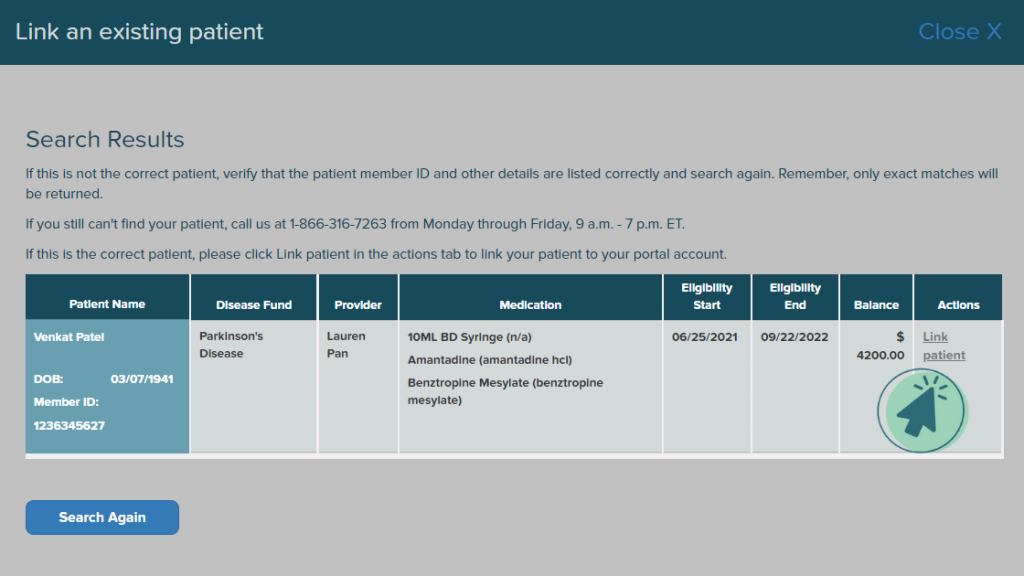
NOTE: If no patients are found matching your search, please double-check that your patient information was correct. If this still does not work, please call us at 1-866-316-7263 from Monday through Friday, 9:00 a.m. to 5:30 p.m. ET.
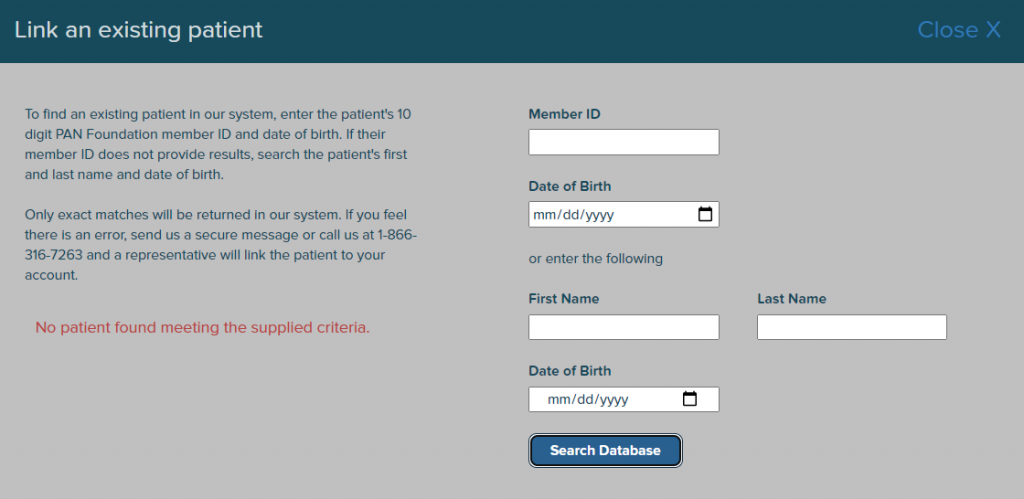
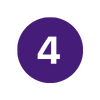
Once you have linked the patient to your location, you can choose to link another patient or review their patient details.




